Managing Model Groups
Hint
To have all functions of the model administration at your disposal, you need administrator rights. For a sub-administrator not all functions are visible. Furthermore the processing capabilities of a sub-administrator are restricted.
The model group hierarchy is displayed in the window "<name of application library> - Model group list".
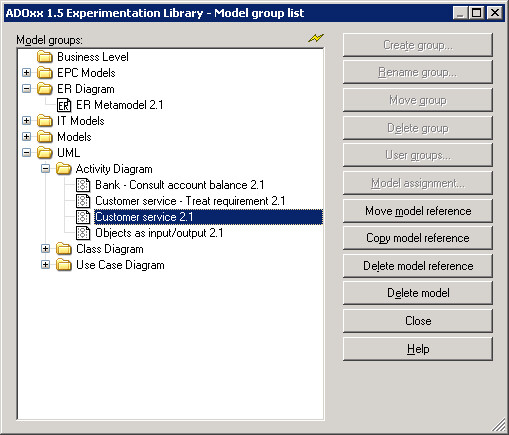
The list "Model group list" contains all existing model groups.
You can select the following functions by clicking on the appropriate button:
| "Create group" | To create a new model group. |
|---|---|
| "Rename group" | To rename an existing model group. |
| "Move group" | To move existing model groups. |
| "Delete group" | To delete existing model groups. |
| "User assignment" | To assign user groups to a model group (with read or write access). |
| "Model assignment" | To assign models to a model group; |
| "Move model reference" | To move model references from one model group to another. |
| "Copy model reference" | To copy model references from one model group into anther. |
| "Delete model reference" | To delete model references from a model group. |
| "Delete model" | To delete existing models. |
| "Refresh" | To update the model group list (database update). |
| "Close" | To close the window. |
When you open the context menu (right mouse button), the general functions, the above listed functions of the model group list as well as the additional function below are available:
| "Model pool" | for displaying the models not assigned. |
|---|---|
| "Make group a main model group" | for moving the selected model groups to the top level. |
| "Model types" | For the model view of specific model types. |
Hint
The availability of the functions depends on whether or not you have previously selected either a model group or a model.
Model types filter
A list of all model types defined in the application library is displayed in the window "Model types".
Hint
If your application library contains a customised model type filter, this filter will appear instead.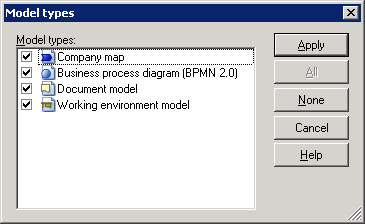
To the left of each model type, a checkbox indicates, whether the model type is currently displayed (checked ![]() ) or not (unchecked
) or not (unchecked ![]() ). Click into the checkbox to change the status.
). Click into the checkbox to change the status.
If you click "All", all model types are activated. By clicking on "None", all model types will be deactivated.
After the successful change, click "Apply" to display the updated model selection list, i.e. only the models of the activated model types are displayed.
Hint
By default, all model types are activated.
Hint
The**"model types"** menu item is only available in model selection lists.
Attention
Changed settings will be reset when closing ADOxx.